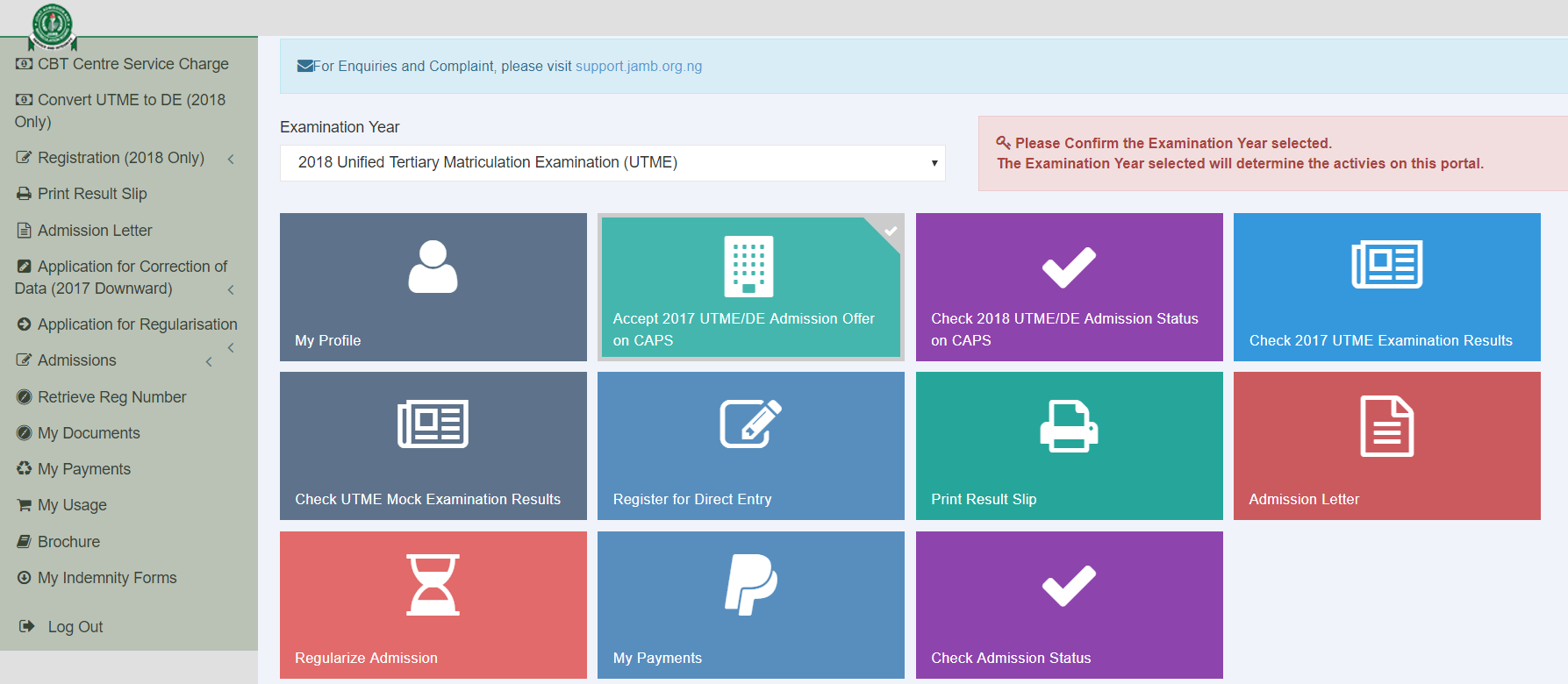
Have you tried to login to JAMB CAPS and you find it difficult or do you want to know How To Check JAMB CAPS Admission Status 2022/2023 to know if you have been admitted, in today’s tutorial with MisJoy you will find out easy and simple quick method to do JAMB CAPs Login and Check JAMB CAPS Admission Status online even without internet.
Quickly, let get to the procedure and process on How To Check JAMB CAPS Admission Status 2023. The other method to check or know your JAMB CAPS Admission status without internet is via SMS or Email.
Also See: How To Get Admission Without JAMB
How To Check Admission Status With Registration Number
why is my jamb caps admission status blank
Sometimes, it can be caused by poor network connection or your status has not been updated. But if you think everything is okay.
Then, It will show in due time, unless no school eventually grants you admission. In reality, whether you’re fortunate this year or not, a school will eventually appear there. In short, keep an eye out for the appearance of a school.
See: How To Link Email With JAMB Profile
Why is my JAMB CAPS mobile showing error in connection
hey’re facing a series of problems including the inability to log in to JAMB CAPS, able to log in but unable to navigate to where JAMB CAPS is, able to log in but unable to access CAPS, confusion between CAPS Admission and JAMB main Admission, etc,.
In fact, two candidates recently visited me not because their CAPS didn’t open but because they believed they were not yet offered admission. On logging in to their JAMB profiles, I found they were doing things wrongly. They’d been offered admissions already and never knew that after several daily checkings.
The reason for this and similar other issues with accessing the JAMB CAPS will be addressed in this post.
You Can’t Log to JAMB CAPS at All?
There were candidates who weren’t able to log in to their JAMB CAPS. This set of candidates will obviously say their CAPS was not opening.
Here are the possible reasons you weren’t able to login to the JAMB CAPS.
You’re logging in with the wrong email. To solve this check the email on your JAMB registration or exam slip to be sure of the email used for your UTME/DE registration. Look out for small errors in the spelling of the email on the paper compared to the one you’re entering
You’re not getting the password correctly. If your email was right but not able to log in still, it could be due to the wrong password. You can reset the password on your laptop or through email. You can as well reset your password through the phone/SMS.
You’re visiting the wrong JAMB profile link. Check if you access the correct link for checking CAPS or you are mistaken. Here is the https://portal.jamb.gov.ng/efacility.
After logging in, to navigate to the CAPS page, follow the steps below:
If you’re using a laptop or desktop computer, locate the card/link for Check Admissi Jbon Status and click on that
If you’re using a mobile phone, make sure you change your mobile view to desktop view. To do that, click on the three dots at the right corner of your browser, look for the setting option “Desktop View”. Check the box to change your mobile view to desktop view. Now, click on the Check Admission Status.
On the next page, there will be two links/buttons to click. Look for the “Access My CAPS” link. Click on that but not the Check Admission Status Link.
Make sure you choose the correct year of the exam before clicking
On the next page, you will see a list of links to your left. Locate the Admission Status Link and click
There you are. You’ve just navigated your way to the JAMB CAPS.
You Log in But Got Error “You Are Not Eligible to Use this Service”
This error usually happens to candidates who had used their last year or previous year’s JAMB profile for this year’s admission too.
Nothing is bad in using the old profile for the new admission. However, when you get to where you will choose the year of admission before clicking the Acess My CAPS, you must make sure that you select the current year.
If otherwise, this is the error that will pop up and unless you do things rightly, the error will persist.
You Logged in But Checking the Admission Status says, “Sorry, You have Not been Given Admission Yet…”.
In most cases, candidates mix things up about the Checking Admission Status link and Access My CAPS link.
Listen, you have to be careful here.
While the Access My CAPS will take you to the CAPS page as earlier detailed, the Check Admission Status link will check if you’ve accepted the admission from the CAPS page.
In other words, every candidate will need to use Access My CAPS link until offered admission there and it’s accepted. It’s after you must have been offered admission on CAPS and accept it that the Check Admission Status Link will be active. If you’re using the latter before accepting CAPS admission, it will only be telling you that you’d not been offered even though your admission is waiting on the CAPS.
If offered admission on CAPS and accepted, you can now use the Check Admission Status link. Then, it will now display your admission details with your passport photo.
From MisJoy Tech Series: How To Check UBA BVN Without Going To Bank
Conclusion
You have been able to know how to do JAMB CAPs Login and Check JAMB CAPS Admission Status online with phone, sms and registration number.




