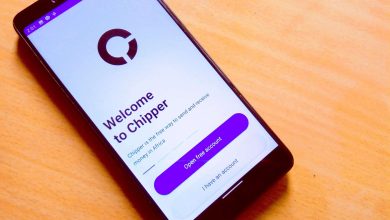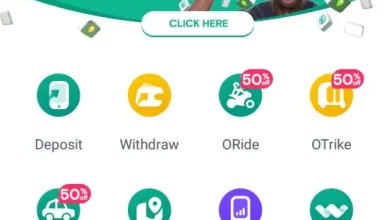Check the 2023 JAMB Admission Status on the portal.jamb.gov.ng website. Do you want to see if JAMB has admitted you yet? Then, you must immediately check the JAMB Portal for your admissions status. In this post, I will teach you the procedure to follow.
To access the Joint Admissions and Matriculations Board official website to check your admission status (JAMB), you need to see if you have been accepted to the school of your choice. Enter www.jamb.gov.ng/admissionstatus in your browser search to access the JAMB Admission portal.
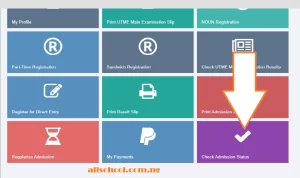
In order to check your admission status and to know whether it has been accepted or rejected in other to enroll in Nigerian universities, polytechnics, colleges of education, and other tertiary institutions for the 2023/2024 academic session are strongly advised to visit the JAMB CAPS portal.
How To Use JAMB CAPS To Check Your Admission
Using your CAPS, you can quickly and easily verify your admission status. But bear in mind that you must first log into your JAMB CAPS platform by doing so by following the detailed instructions provided above. When you are logged into your JAMB CAPS account at the top left of the portal, you have a lot of good choices. Look for and select the “admissions status” viewing option if it is offered. You have been admitted if you see a message of congratulations. You now have the option to accept it or decline it.
Methods To Check JAMB Admission
- The registration number for the JAMB and email address
- Internet access on a mobile device
- Payment for a JAMB admission letter via smartphone or your personal computer.
How Do I Create A CAPS Account For JAMB?
You can finish in a matter of minutes by following the comprehensive instructions below.
- Use your phone or computer to access the JAMB portal at www.jamb.gov.ng (the registration page, enter your primary phone number, verification mobile phone, initial email address, confirmation email address, and other details).
- Tap on “Verify” to verify the email address you provided.
- You will see a message with the subjects “eMail Address Confirmation” and “noreply@JAMB.gov.ng” when you open your email.
- “Click here to finish your Profile Setup”
- You will be prompted to enter your information. Submit your personal data (middle name, first name, surname, Date of birth, Address for contact, origin, Email address, Gender, Password, and Nationality).
- After clicking “Up,” a pop-up window stating “Your Account Activation Was Successful” will appear here.
- Click continue to log in. Your homepage will display your JAMB Status, which will be displayed boldly as “Hello! the signup profile code to use is 54428*****, First Name/Middle Name, and Welcome Back.
How To Accept/Reject JAMB Admission

You can either accept/reject JAMB admission using your phone, desktop/computer. The steps for using a computer or mobile device to check, approve, or deny admission are listed below:
- Click here to access the JAMB portal https://portal.jamb.gov.ng/efacility./
- Use your email address and password to log in.
- On the portal, select “Check Admission Status.”
- Submit the JAMB registration number.
- JAMB exam year.
- To check your admission status, click the “Check Admission Status” button.
How to Check the Status of Admission
Procedure on how to check the status of your admission.
- On your smartphone, chrome, or safari browser launch the internet browser application.
- Enter the JAMB facilities website or web address https://jamb.gov.ng/Efacility in your browser.
- Select and log in Create an e-Facility Account/Login and email address and password from the menu.
- To choose the year of your JAMB examination, click the dropdown menu.
- You will see (check UTME mock examination result, check UTME examination results, print result slip, print admission letter, My payments, check admission status) click on check admission status.
- If you to access caps for admission status and other related services, click access my CAPS.
- Request the desktop site using your right menu bar mobile browser.
- Select Accept Admission under Admission Status.
- You must click the left button to confirm your admission.
JAMB Admission Status Checking Without an Email Address
Without an email address, you can use SMS on your phone to check the status of your JAMB admission. The process to check your admissions status without email is as follows;
- Open the SMS application on your phone.
- For your SMS number, enter 55019 or 66019.
- Put Status + Exam year in the message field.
- Click on the Send SMS button.
- Your admission status will be sent to you via SMS.
- Use the JAMB CAPS to check your admission status online.
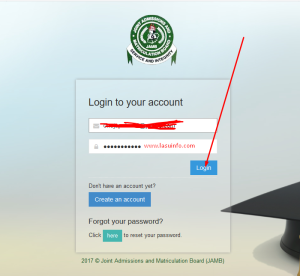
How to Accept or Reject a Course or Program Transfer on JAMB CAPS
- Go to https://efacility.jamb.gov.ng/ to access the JAMB E-facility portal.
- Log in by entering your Email Address and Password in the appropriate columns.
- Then find Check Admission Status and click it.
- After choosing your exam year and entering your JAMB registration number in the necessary column, click the”Access my CAPS” button.
- Select “Transfer Approval” from the menu.
- Accept or reject the course transfer by clicking the appropriate button.
How do I use my registration number to log into JAMB CAPS?
- On your smartphone “Play Store” app.
- Download the JAMB app for mobile devices by searching for it.
- On your smartphone, launch the JAMB app.
- Enter your JAMB registration number to log in.
- You will have access to your JAMB CAPS here.
- To find out your admission status, scroll to “Verify admission status” and tap on it.
I know full well that you are going to learn how to Check JAMB Admission Status and more from this post by reading.THANKS.